Updating the token¶
This guide will help you update your kit's token.
Warning
Check this guide to change the Wi-Fi credentials!
Connect to the Kit¶
- Click your kit button until the kit is in setup mode, the LED should be red.

-
Connect to the kit with your mobile device as you did during the installation process. You will need to search for a Wi-Fi network called
SmartCitizen[···]. If you have multiple kits[···]is the unique identifier of your kit. -
Once connected you should see the Setup App in your phone. If it doesn't show up automatically you can open http://192.168.1.1 on your phone browser.
Info
The process also works on laptops, desktops and tablets, connected than can connect to the SmartCitizen[···] network.
Update the token¶
- On the app choose start to move to the next page.
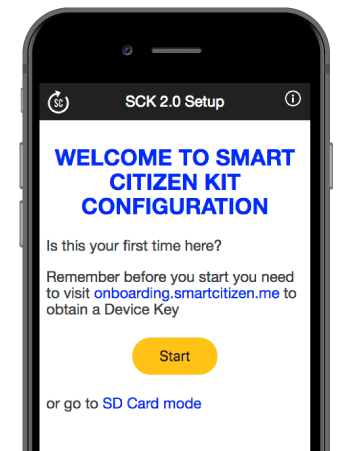
- You will see your device key or token. You can change your token in this page
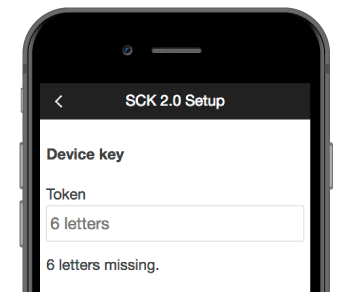
- On the next screen, you will see your Wi-Fi credentials, you can change them or leave them as they are!
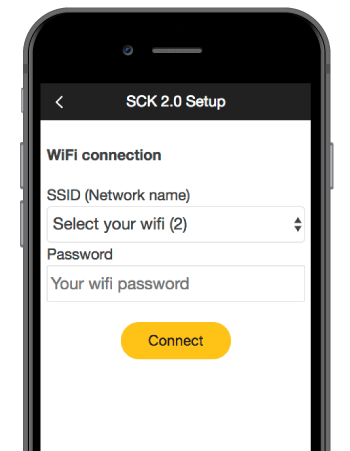
- The LED will go blue and your kit should start to publish again using the new Wi-Fi. You can confirm it by visiting your device on smartcitizen.me/kits. You can repeat the process as many times as you want by going back to step 1.
Info
If your Kit is not publishing check the LED status chart to know more about it.