SD-card storage¶
If you don't want to store data on the platform, or remote connectivity is not available for you, you can choose to store data on the SD-card.
By default, the Data Board comes with a 16Gb micro SD-card, which can literally store years of data. Sensor data is stored in CSV format. You will also find other files, which are described below, such as hardware information or other special features, such as debugging, or the possibility to access SD-card data via USB.
Sensor readings¶
Data is stored on the SD-card in CSV format, with a comma separator and UTF-8 encoding. Each day, a different data file is stored on the onboard SD-card, named YY-MM-DD.CSV (for example, 24-05-01.CSV would contain data from May 1st, 2024). In case the Data Board resets, it will generate an additional file for that day, and name it YY-MM-DD-XX.CSV, where XX are incremental numbers indicating the number of files (for example, 24-05-01-01.CSV would contain data from May 1st, 2024, alongside with the previously generated file 2024-05-01.CSV).
Many files with additional numbering?
This could be a symptom that the device is having hardware issues, as it may be rebooting more than usual!
Breaking change
As of firmware release 0.9.9, the naming convention changed for these files. Previously, the naming was YY-MM-DD.XX, being XX the same as above. For convenience, the .CSV file extension was kept when 0.9.9 was released.
The file format for the sensor readings is as follows:
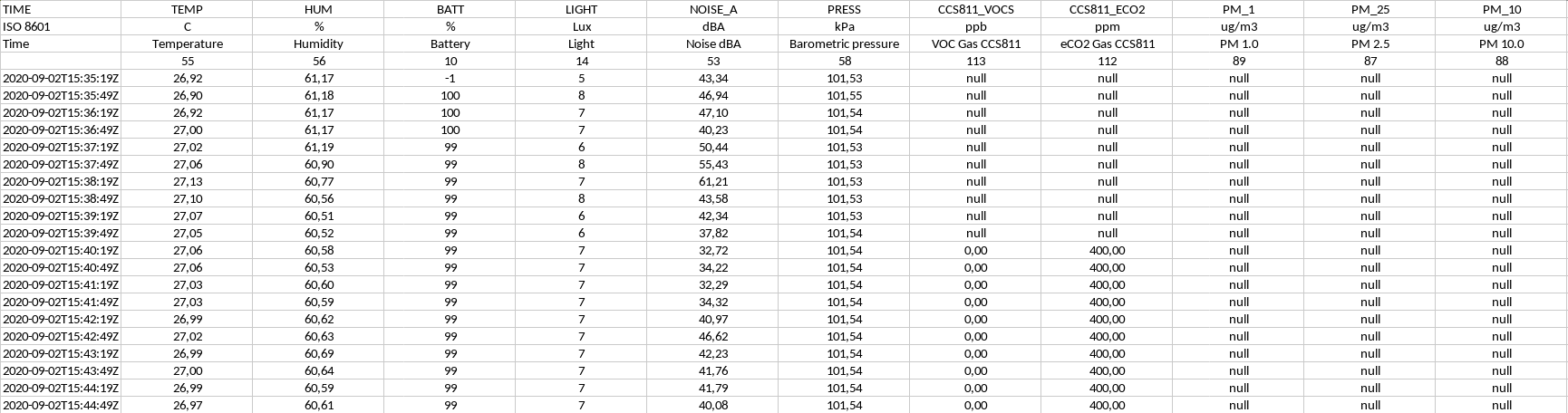
Below you can find what each row/rows mean, in order:
Short name: Short name for the variable capturedUnits: units in which the measurement was takenDescription: Short description for the variable capturedSensor ID: this row is necessary in case you want to upload data to the Data Platform. Do not delete or change this row, becase data may get all mixed up!Data rows: each row follows the same format, being the first column thetimestampinISO8601andUTCformat. Subsequent columns represent data, with.representing decimal numbers. Missing data is represented bynull.
Hardware information¶
Hardware information is stored in a file called INFO.TXT. This file can be used to retrieve firmware information, hardware versions, and some brief debugging information. The same information is available via the API (on hardware>last_status_message) and on the mobile access point. This file contains the device serial number and the hardware and firmware versions and build dates for both microcontrollers:
Hardware Version: 2.1
SAM Hardware ID: <A-LONG-RANDOM-HASH>
SAM version: 0.9.7-5bbe51f
SAM build date: 2021-05-25T18:50:42Z
ESP MAC address: 8E:CE:4E:D5:62:45
ESP version: 0.9.2-5bbe51f
ESP build date: 2021-05-25T18:51:28Z
Special features¶
Console access¶
As of firmware 0.9.9, you can access data via USB by using the shell. The file command can become very handy to access to SD-card data, without having to extract the SD-card.
SCK > help
...
file: SD card file operations: [-ls] [-rm filename] [-less filename] [-allcsv]
You can list files by:
SCK > file -ls
Files found (date time size name):
2024-01-01 00:00 317 INFO.TXT
2024-01-01 00:00 17664 ERROR.TXT
2024-01-01 00:00 1585 24-11-19.CSV
2024-01-01 00:00 56448 24-11-20.CSV
...
Or output the content of a file (similar to less command on linux):
SCK > file -less 24-12-09_01.CSV
24-12-09_01.CSV
==============
TIME,TEMP,HUM,BATT,SDCARD,RSSI,LIGHT,NOISE_A,SEN5X_PM_1,SEN5X_PM_25,SEN5X_PM_4,SEN5X_PM_10,SEN5X_PN_05,SEN5X_PN_1,SEN5X_PN_25,SEN5X_PN_4,SEN5X_PN_10,SEN5X_TPSIZE,AS7331_UVA,AS7331_UVB,AS7331_UVA
ISO 8601,C,%,%,Present,dBm,lux,dBA,ug/m3,ug/m3,ug/m3,ug/m3,#/0.1l,#/0.1l,#/0.1l,#/0.1l,#/0.1l,um,uW/cm2,uW/cm2,uW/cm2
Time,Temperature,Humidity,Battery,SD card,WiFi RSSI,Light,Noise dBA,SEN5X PM 1.0,SEN5X PM 2.5,SEN5X PM 4.0,SEN5X PM 10.0,SEN5X PN 0.5,SEN5X PN 1.0,SEN5X PN 2.5,SEN5X PN 4.0,SEN5X PN 10.0,SEN5X Typical Particle Size,AS7331 UVA,AS7331 UVB,AS7331 UVC
,55,56,10,221,220,14,53,193,194,195,196,197,198,199,200,201,202,214,215,216
2024-12-09T12:20:05Z,21.49,42.12,-1,1,-63,176,40.77,2.90,3.00,3.00,3.00,1950.00,2270.00,2270.00,2270.00,2270.00,39.70,0.38,0.10,0.05
Remove a file (be careful):
SCK > file -rm 24-12-09_01.CSV
Deleting 24-12-09_01.CSV
Or output all files to CSV (this will take a while, be careful!!), note that there is no header between the files.
SCK > file -allcsv
More on the shell guide
Check the shell guide for more information.
Debugging¶
If you are having issues with the hardware, and you want to read the shell output, you can enable the debug interface by:
SCK > debug -sdcard
This will store all the console output from the kit into a DEBUG.TXT file in the SD-card. Make sure you turn it of once done:
SCK > debug -sdcard
And check:
SCK > debug
...
This is an advanced feature
Make sure that you use this feature with caution and that you disable it after you are done.