Upload data to Zenodo¶
Uploading results to Zenodo is also possible using the data analysis framework.
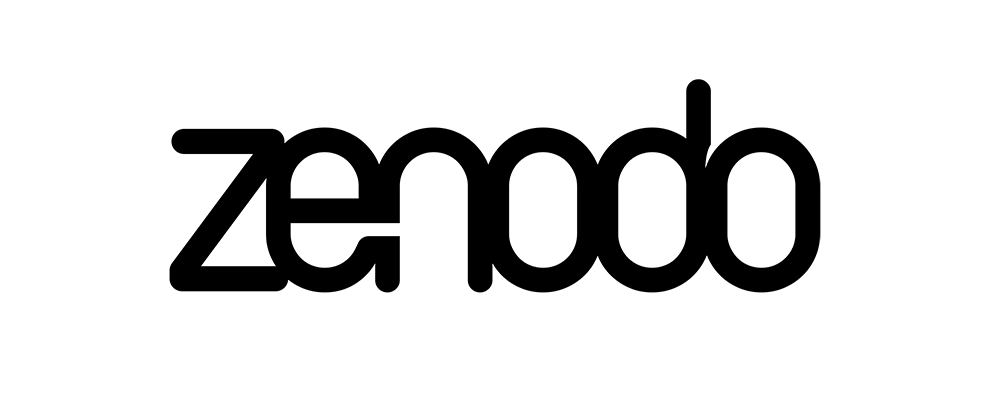
Once you have your data organised in a test, you can upload it directly to Zenodo and share it with others. An example of this is provided in the example notebook.
Set it up¶
For this to work, we need to have a token in an environment variable called ZENODO_TOKEN. Once you have it, open up a terminal and add it to your environment like:
export ZENODO_TOKEN=fake-zenodo-token
In the same terminal, check it's there:
echo $ZENODO_TOKEN
fake-zenodo-token
Then launch jupyter-lab or start using your python scripts.
Alternatively, you can store a .env file in a place of your liking with your token:
ZENODO_TOKEN='yourtokenhere'
And then load it like:
export $(grep -v '^#' .env | xargs -0)
Prepare the data¶
Next, you can define a upload.yaml file to describe the upload (see one example here:
example_upload_1.json:
title: 'Example Data 1'
description: 'This field accepts <strong>HTML</strong>'
upload_type: 'dataset'
keywords: ['Low-Cost Sensors', 'Air Quality', 'Citizen Science']
creators: [{'name': 'Author 1', 'affiliation': 'Affiliation 1', 'orcid': '0000-0000-0000-0001'},
{'name': 'Author 2', 'affiliation': 'Affiliation 2', 'orcid': '0000-0000-0000-0002'}]
tests: ['TEST_1', 'TEST_2']
access_right: 'open'
options:
include_processed_data: false
include_footer_doi: true
communities: [{ "identifier": "community_in_zenodo"}]
grants: [{"id": "GRANT_ID"}]
report: ['report.pdf']
example_upload_2.json:
title: 'Example Data 2'
description: 'This field accepts <strong>HTML</strong>'
upload_type: 'dataset'
keywords: ['Low-Cost Sensors', 'Air Quality', 'Citizen Science']
creators: [{'name': 'Author 1', 'affiliation': 'Affiliation 1', 'orcid': '0000-0000-0000-0001'},
{'name': 'Author 2', 'affiliation': 'Affiliation 2', 'orcid': '0000-0000-0000-0002'}]
tests: ['TEST_3', 'TEST_4']
access_right: 'open'
options:
include_processed_data: false
include_footer_doi: false
communities: [{ "identifier": "community_in_zenodo"}]
grants: [{"id": "GRANT_ID"}]
report: ['report_2.pdf']
Info
All the keys below are linked to the zenodo documentation
Different uploads can be defined by each main key: example_upload_1.json and example_upload_2.json. Each of them contains the following information (all of them can be later modified or added in the web interface in zenodo.org)
Metadata for Zenodo
title: Name for the datasetdescription: dataset description (mandatory). This field accepts HTMLupload_type: 'dataset' (mandatory - always, for now)keywords: list of keywords, such as['Low-Cost Sensors', 'Air Quality', 'Citizen Science']creators: dictionary containing the authors. Can contain the name, the affiliation and an orcidaccess_right: 'open' (other options in the zenodo documentation)communities: id for the zenodo data communitygrants: grant id
Upload
tests:['TEST_1', 'TEST_2']options:include_processed_data: true or false. Whether or not to include the processed data from the processed folder in the test directoryinclude_footer_doi: true. If there is a report attached, add a nice footer to it with the DOI
report: list of reports to attach. Must be also in thedata/uploadsfolder
To upload the datasets, we can use the zenodo sandbox and a dry_run, to check everything is running well. Then, make these defaults to False to actually upload it:
# You can use the sandbox.zenodo.org for tests, as well as a dry_run. When you are happy with your upload, set these variables to False
# Then go to uploads in the zenodo section and publish whenever you are ready
data.upload_to_zenodo('example_zenodo_upload', sandbox = False, dry_run = True)
Warning
Note that a .json file will be created in the data/uploads folder containing the metadata necessary for the upload (as liked by zenodo API). You can securely delete this file once you are done. Note that, in case include_footer_doi=true, the actual pdf to upload will be report_doi.pdf
Finally, to actually deploy the dataset, you need to visit the deposit section and aprove it manually.
Info
Get the iSCAPE datasets from Zenodo here: